
LiveSubtitle
Real-Time Subtitles for Any Audio
on Your Mac
Finally watch that K-drama, anime, or C-drama everyone's talking about — even without subtitles. If you can hear it, LiveSubtitle can subtitle it. Private & 100% local.
Start Watching Now
Free on the Mac App Store. 30 minutes daily, no credit card needed.
That's enough for an episode — try it tonight.
Real-Time Speech Recognition
Instantly converts speech from any audio source into accurate text subtitles with minimal delay.
Live Translation
Translate subtitles into 19+ languages in real-time — perfect for foreign dramas and international calls.
Custom Fonts for Any Language
Curated font recommendations for CJK, Thai, Hindi, and more. Resize the window to adjust font size — simple and intuitive.
Universal Audio Capture
Works with any app or media player. Netflix, YouTube, VLC, Zoom — if you can hear it, LiveSubtitle can subtitle it.
Privacy First
All processing happens locally on your Mac. Your audio never leaves your device. Test it in airplane mode!
What's New in 1.1
Better fonts, smarter translation, cleaner interface
🔤 Custom Font Control
Choose your perfect subtitle font with intelligent recommendations for every language. Crisp, readable text for CJK, Thai, Arabic, Hindi, and more.
🧠 Smarter Translation
LiveSubtitle now remembers your language pairs, making it faster to switch between your frequently used translations.
✨ Better Readability
Enhanced subtitle rendering with improved vertical centering and spacing. Text stays perfectly positioned, even in fullscreen.
🎨 Refined Interface
Cleaner font selection, better visual organization, and dark mode is now the default theme.
Perfect For
Cross-cultural content without the subtitle hunt
K-Dramas & K-Pop
Watch Korean dramas, variety shows, and live streams — no more waiting for fan subs
Anime & J-Drama
Enjoy Japanese anime, dramas, and YouTube content as it airs
C-Dramas & Mandopop
Follow Chinese dramas, variety shows, and Bilibili creators
Global Meetings
Zoom calls, presentations, and conferences with international colleagues
Language Support
29 transcription locales • 19 translation languages
🎤 29 Transcription Locales
Selecting the right locale improves accuracy — e.g., pick "Korean" for K-dramas, "Japanese" for anime.
🌍 19 Translation Languages
Translation is good enough for casual entertainment. Add languages via macOS System Settings → Language & Region.
Simple Pricing
Choose the plan that works for you
Free
Perfect for trying out LiveSubtitle
- ✓30 minutes of transcription per day
- ✓All 29 transcription locales
- ✓All 19 translation languages
In-App Purchase
One-time purchase • No subscriptions
Unlimited transcription forever
- ✓Unlimited daily usage
- ✓All 29 transcription locales
- ✓All 19 translation languages
How to Use
Get started in three simple steps
Start the App
Launch LiveSubtitle from your Applications folder or Dock.
Select Spoken Language
Choose the right locale for better accuracy. Korean drama? Select Korea. Japanese anime? Select Japan. Indian English speaker? Select English (India).
Choose Translation
Optionally select from your Mac's preferred languages for translation. You may see a language download dialog when selecting a translation language.
RESET Button: LiveSubtitle has many moving parts working together. The RESET button is especially useful when the app doesn't seem to work — it restarts the entire processing pipeline from audio capture to transcription and translation.
See LiveSubtitle in Action
Real screenshots captured while watching the same Korean video with different translation languages selected. Each image shows LiveSubtitle translating different parts of the dialogue in real-time.
Korean (Original)
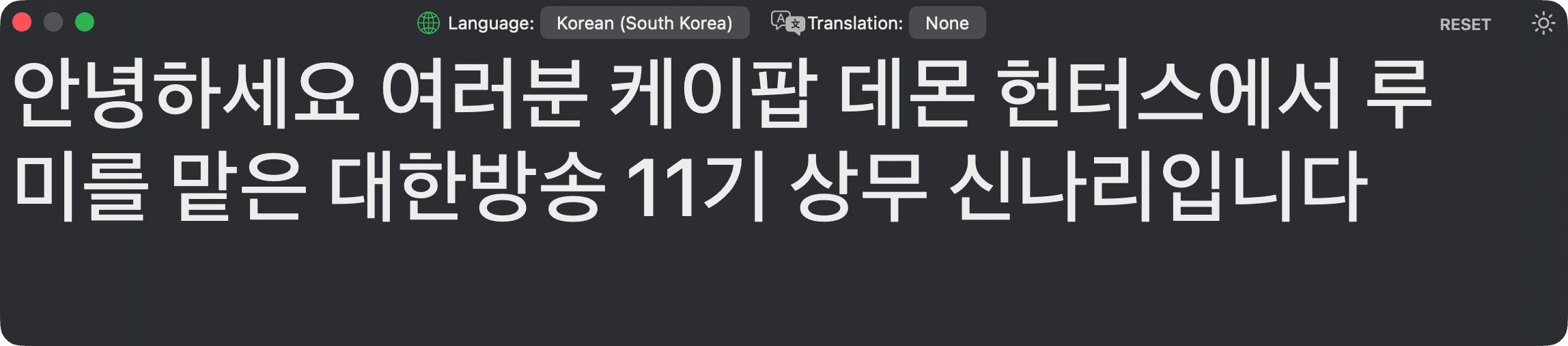
Two Display Modes
Seamlessly adapts to your viewing experience
Window Mode
A floating window you can position anywhere on your screen. Drag to reposition, resize to change font size — that simple. Change spoken language, translation language, and access all controls here.
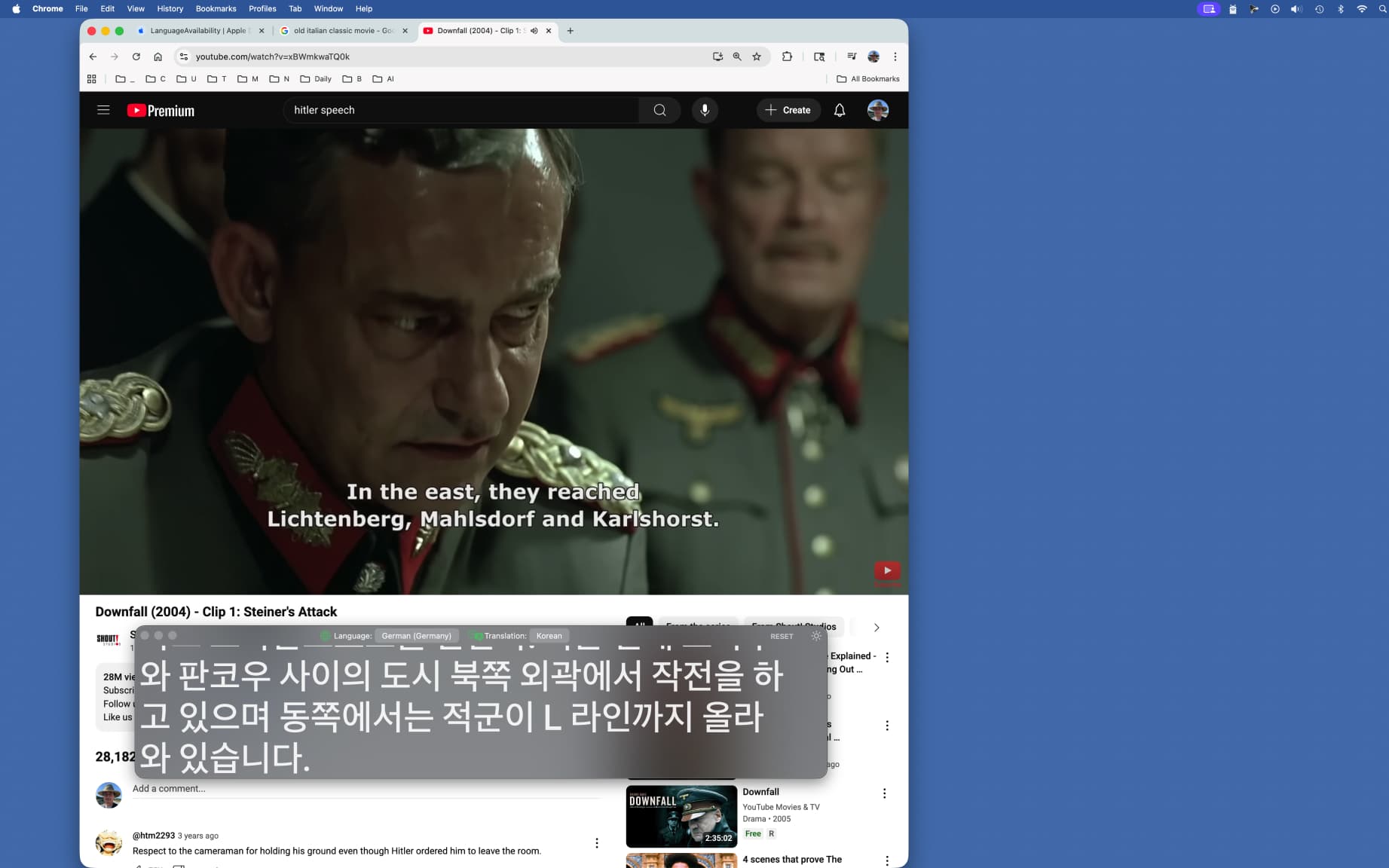
Fullscreen Mode
When another app goes fullscreen, LiveSubtitle automatically switches to show only the subtitle text on top of your fullscreen content. Optimized for viewing with no distracting window borders or controls. Nothing can be changed in this mode, and mouse clicks will pass through to your fullscreen app.

Automatic Transition
The mode switching is completely automatic and seamless. When any app on the same display enters fullscreen mode, LiveSubtitle automatically transitions to fullscreen mode. When the fullscreen app exits, LiveSubtitle returns to window mode. You don't need to do anything — just enjoy your content with perfect subtitles.
Troubleshooting
Common issues and solutions
No Subtitles Appearing
If subtitles aren't showing up, try these steps in order:
- 1Click the RESET button to restart the processing pipeline
- 2Check that audio is actually playing on your Mac
- 3Verify the correct spoken language is selected
- 4Try switching to a different spoken language and back
Poor Transcription Quality
If the transcription is inaccurate or missing words:
- •Set Translation language to None to see if speech is being transcribed correctly
- •Select the most specific language/locale (e.g., "English (India)" for Indian accents)
- •Recorded audio volume may be too low, like when talking while facing away from microphone.
- •Background music or noise can significantly impact accuracy
- •Technical jargon, proper names, and slang may not transcribe well
App Not Responding
If LiveSubtitle becomes unresponsive or crashes:
- •Try restarting the app
- •Check that your Mac meets the system requirements (macOS 26+ on Apple Silicon)
- •Restart your Mac if the issue persists
- •Update to the latest version from the App Store
Translation Issues
If translations aren't working or are poor quality:
- •If your desired language isn't in the translation menu, add it to your Mac's preferred languages in System Preferences → Language & Region
- •When the translation language icon goes red, it usually means translation language modules are not fully loaded — try reselecting the translation language
- •Allow language downloads when prompted by macOS. Current status can be found in Translation Languages… settings, located at the bottom of theSystem Language Settings….
- •Remember: translation quality varies and may not be suitable for critical use
- •Try turning translation off and on again if it stops working
Pro Tips
- •The RESET button is your best friend — use it whenever something seems off
- •LiveSubtitle works best with clear speech and minimal background noise
- •Different content types may require different language settings for best results
- •The app learns and adapts — give it a few seconds to warm up when starting
